Googling
it the Google Way Part 2 - the Omnibox
Date:6th
Jan 2018/Saturday
This blog post will give you a dive into the
Omnibox, which is Google Chrome’s address bar. For most of us it’s just a
search bar. This blog post will definitely give you insight into some amazing
work you could do with the Omnibox. [1]The word Omni literally
means universal, which implies that the Omnibox could be used for any task from
searching on the web, searching within a website, to mathematical calculations,
finding meaning of word, setting up a timer for a competition of a game,
getting information about flights, current weather situation, conversions from
inches to cm etc, sending a tweet and so much more.
 [2]Let’s begin the journey by simple
tools and tricks to help you become a master of Omnibox :) whether easy or complex mathematical
calculations, you just need to type your equation inside the Omnibox and press
enter. It opens a calculator and displays your result. You can solve a number
of problems for example finding square root of 36,find product of two
numbers, calculate sum of two numbers, find the difference between numbers, calculate
power of a number (exponent) etc You do not need to carry a calculator
any more , you have it right there in your Omnibox.
[2]Let’s begin the journey by simple
tools and tricks to help you become a master of Omnibox :) whether easy or complex mathematical
calculations, you just need to type your equation inside the Omnibox and press
enter. It opens a calculator and displays your result. You can solve a number
of problems for example finding square root of 36,find product of two
numbers, calculate sum of two numbers, find the difference between numbers, calculate
power of a number (exponent) etc You do not need to carry a calculator
any more , you have it right there in your Omnibox.
Another interesting thing is the conversions, I
usually have problems converting grams to cups and vice versa while baking and
cooking. Omnibox just made it easier. Just type “2 cups sugar in grams”. You could use the same feature to teach kids
basic conversions in maths like inches to cms, miles to km, inches to meters
etc.

It opens a box with several options to choose the type of conversions. You could let the kids explore themselves or give them a few sums to solve themselves using the omnibox conversion feature.

It opens a box with several options to choose the type of conversions. You could let the kids explore themselves or give them a few sums to solve themselves using the omnibox conversion feature.
Another useful conversion is the monetary
conversions, kids are often taught in schools about the different currency used
in foreign countries, they can compare their currency rate with that of the
foreign countries. They could be asked to do a case study comparing a list of items and their costs in 2 different countries. For example if
you want to find how much would 100 pounds be in Pakistani Rupees, just type 100
Pounds in Pakistani Rupees and the answer is 15000.04 Rs. You can
choose from any currency in the world, second it shows you a graph of how the
value of currency has either increased or decreased over time. A feature that
could be very useful in Social Studies, Statistics, Economics, Maths etc.
 Another interesting thing
you could do is to explore the weather conditions for a particular day, a week
ahead, 15 days ahead etc to help make travel plans. It gives you a detailed
report about humidity, temperature, precipitation, wind speed etc with a
breakdown both day wise, and hour wise. Just type “weather Peshawar today”.
Another interesting thing
you could do is to explore the weather conditions for a particular day, a week
ahead, 15 days ahead etc to help make travel plans. It gives you a detailed
report about humidity, temperature, precipitation, wind speed etc with a
breakdown both day wise, and hour wise. Just type “weather Peshawar today”.

In case you want to check flight status of the flights arrived or scheduled for departure, you can do that by typing flight info in the Omnibox. It will provide you all details including the arrival gate, terminal number, show all flight updates for the coming few days. It saves a lot of hassle for people who are travelling regularly instead of calling relevant departments or inquiry offices better to check updates online.
You could also search for current time in any
country. Just type “what time is it in Cairo” and it will display
current time in Cairo i.e 9:09 PM.
You can also use your voice to search the web. You just have to click on
the microphone icon and ask the question. Google speaks to you and gives you
the answers.
 You can also translate words and phrase in any
language. You can choose to translate by
voice and listen to the pronunciation too. For example you can find out how to
say goodbye in different languages. Just type “how do you say goodbye in
French”. This could be very helpful for students studying a foreign
language in schools, colleges and universities. They could practice using the
Google Translate feature.
You can also translate words and phrase in any
language. You can choose to translate by
voice and listen to the pronunciation too. For example you can find out how to
say goodbye in different languages. Just type “how do you say goodbye in
French”. This could be very helpful for students studying a foreign
language in schools, colleges and universities. They could practice using the
Google Translate feature.
You could also search for places near you like
, just type “what are the nearest hospitals to me” look for
restaurants near you, gas stations, hospitals near you, coffee shops etc and
get directions to reach the place using google maps. You can plan your trip too
by searching for attractive places in a particular country just type “what
are some attractive places in Turkey”. This will return all information
with images about key places to visit in Turkey for example Hagia Sophia,
Bosphorus etc
 You can also use the omnibox to look for definitions of words for
example “whats the meaning of tremor”, it will give you not only
the meaning of the word but give you details about the origin of the word, its
usage over time in graphical form, let you translate into another language ,
show nouns and verbs etc
You can also use the omnibox to look for definitions of words for
example “whats the meaning of tremor”, it will give you not only
the meaning of the word but give you details about the origin of the word, its
usage over time in graphical form, let you translate into another language ,
show nouns and verbs etc
You can type in the lyrics of a song in
quotation marks and it will return the exact song along with release and artist
details, and related songs.
[3]Another interesting feature is being able to
create events in calendars directly from the omnibox. For example you can
easily create a calendar entry “Create a calendar event for market,
Saturday at 4PM”. This will be automatically created in your Google
Calendar which you can edit anytime.
You can set your alarm clocks, set reminders,
look for images, movies, books and a lot more. Just to make your search more
efficient and precise Google lets you use a few words and symbols in your
search. For example if you want to look for camera worth PKR 4000, just type camera PKR
4000 or camera PKR 4000 .. 6000 to look for a product
between a range.
If you want to search for a specific site just
type site: in front of the website for example site:yahoo.com .
In case you want to get details about a website type info: in
front of the website. You can combine search by using the word or in the
middle for example Race or Marathon, Word or DOC include results for both
etc In order to exclude a word from search use a - sign in front of the
word, in order to find an exact match of the word type the word in quotes.
And the list is endless. Try out the simple
tips and tricks and I am sure you will be amazed by the wonders of the Omnibox.
Enjoy Reading :)
Sheeba Ajmal



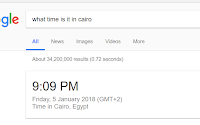

Comments
Post a Comment